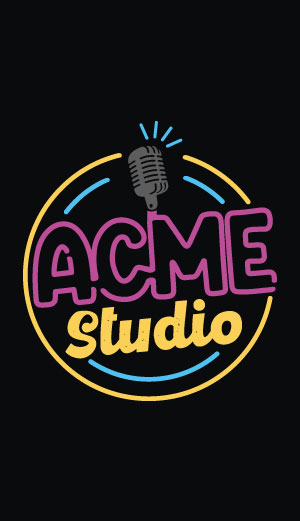RGB ledpanel with Arietta G25
As shown below all the electronic parts can be fixed inside a cheap and elegant IKEA RIBBA photo frame.

The whole project is based on the full color RGB led panel made by the Chinese company Linsn.
It is composed by 1024 rgb led ordered in 32 rows of 32 leds each and mounted with a lot of logic on a black PCB 19x19 cm size. Everything in enclosed in a plastic frame with a set on placement for M3 screws to use for mounting.
The cost of creating a panel like this for an European company could be around 200 eur just for manufacturing and components so the best thing to do is to buy it :-)

The datasheet of this panel with a correct explanation about how it works is not easily available. In this page I'll try to explain how "it seems to work" :-)
On the rear an Arietta G25 module is used to generate all the signals requested by the RGB panel starting from a 32x32 pixel graphic image.
The Pyhton graphic library called Pillow is used to create the image starting from graphic primitives, true type fonts, and jpg, png, etc images.
The WiFi capability of the Arietta G25 (also in Access Point mode) and the Python module for the networking, open a lot of possible uses of this project.
Linux is loaded in few seconds from an 8GB microSD with more than 7.8 GB free !!
Tons of softwares, tools, languages and libraries can be installed. Complete step by step guides are available on this site.
Software used
- Linux Kernel version 4.2.3 and Buildroot Linux 2015.08.1 freely downloadable from this site or created from scratch following my guide on this site
- Python interpreter
- Python Web server made with Tornado. Any other web solution (Apache, lighttpd, etc) can be used instead
- SSH server to access to the microSD contents via WiFi (other rete access systems can be used like Netbios, ftp, etc
How the RGB led panel works
The RGB led panel has a two 16 pins male connector where to send data using a synchronous serial transmission.
- Three data lines are for the Red, Green and Blue (Rx, Gx, Bx)
- One line is for the serial clock (CLK)
- One line is for latching the data sent after 32 clock pulse (STB)
- One line is to enable the latch output line to the led (OE)
The panel is logicaly splitted in two section:
- Top 16 rows of 32 led each
- Bottom 16 rows of 32 led each
R0, G0 and B0 are the data sent to the top block
R1, G1 and B1 are the data sent to the top block
Four address lines (A,B,C and D) select to which row of led are sending the data on Rx,Gx and Bx lines
This is the lock diagram of the internal parts of a RGB led panel
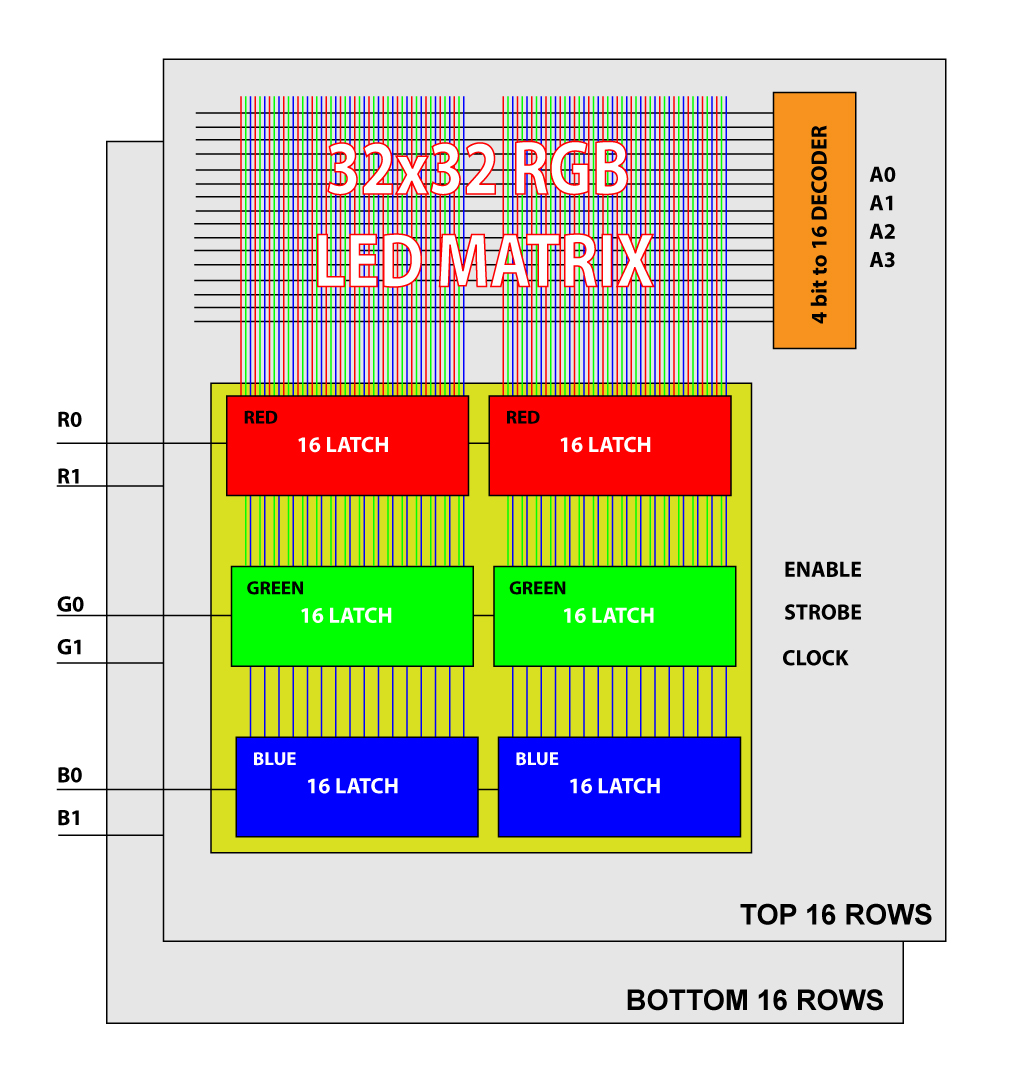
Pinout
This is the pinout of input data connector:

| LED Pin # | Signal | Description | Arietta pin # | Line | gpio ID |
|---|---|---|---|---|---|
| 1 | R0 | Red 1st bank | J4.10 | PA21 | 21 |
| 2 | G0 | Green 1st bank | J4.8 | PA22 | 22 |
| 3 | B0 | Blue 1st bank | J4.7 | PA23 | 23 |
| 4 | GND | Ground | J4.9 | ||
| 5 | R1 | Red 2nd bank | J4.11 | PA24 | 24 |
| 6 | G1 | Green 2nd bank | J4.13 | PA25 | 25 |
| 7 | B1 | Blue 2nd bank | J4.15 | PA26 | 26 |
| 8 | GND | Ground | J4.9 | ||
| 9 | A | Row address | J4.28 | PA5 | 5 |
| 10 | B | Row address | J4.27 | PA6 | 6 |
| 11 | C | Row address | J4.26 | PA7 | 7 |
| 12 | D | Row address | J4.25 | PA8 | 8 |
| 13 | CLK | Clock | J4.17 | PA27 | 27 |
| 14 | STB | Strobe | J4.19 | PA28 | 28 |
| 15 | OE | Output Enable | J4.21 | PA29 | 29 |
| 16 | GND | Ground | J4.9 |

On the output data connector just replicates the input lines for a wire
another RGB led panel display.
The power supply connector needs 5 VDC @ max 3A. At this current all leds are on at maximum brightness.
Examples
Download the examples repository:
~# git clone git://github.com/tanzilli/led-utils.git Cloning into 'led-utils'... remote: Counting objects: ..., done. remote: Compressing objects: 100% (../..), done. Receiving objects: 100% ..., done. Resolving deltas: 100% ..., done. ~# cd led-utils ~/led-utils# ./clock-py
Install PIL
All the utilities use the Python Interface Library to manage images, font, etc so before trying any example install PIL on your Arietta G25 by typing:
# apt-get update # apt-get install python-imaging
This is the list of utilities available. If you can't run something try to update your repository by typing: git pull.
Demo gallery
Example: Simple 2 digit countdown counter
This example written in Python shows a count down from 99 to 0 using a full size TTF font.
~/led-utils# ./counter.pySource code: counter.py
Example: Sliding messages
This example, written in Python, shows a sliding message using a big TTF font
The RGB color and the message to display are given from the command line.
~/led-utils# ./text.py "text" R G BThe R, G and B values are in range of 0 (off) to 7 (max)
Source code: text.py
Example: Sliding clock
This example shows the system time in HH:MM:SS format using a big TTF font and slide the line horizontaly.
The RGB color is given from the command line.
~/led-utils# ./clock.py R G BThe R, G and B values are in range of 0 (off) to 7 (max)
Source code: clock.py
Is available a demo version of this programm called clock_demo.py which changes automatically the colors during the time sliding:
~/led-utils# ./clock_demo.pySource code: clock_demo.py
The Linux driver ledpanel.c
All the rgb led panel are generate in bit banging mode using normal GPIO lines. To go as fast as possible a Linux driver written in C code is required.
The driver I wrote can update the whole panel contents 679 times per second leaving enough time to Linux to do other jobs in the meanwhile.
The main routine of this driver is a callback function called by a hrtimer 10800 times per second at interval of 92uS.
In just 22uS this routine check the brightness of each color and send a simulated pwm signal to any led (32 x 3 color = 96) on a single row then exit. It will be called again by the Kernel after 66uS.
The fully source code of this driver is available under GPL licence on GitHub: ledpanel source on GitHub
How the driver works
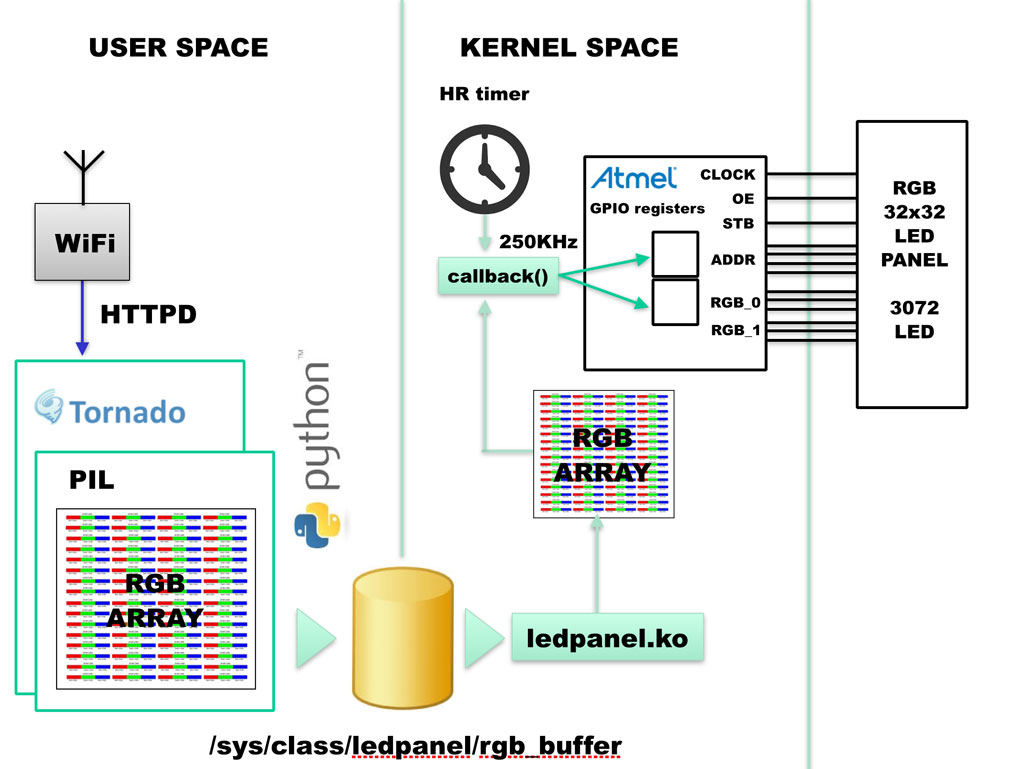
Compile and install ledpanel.c
To compile ledpanel.c it is requested a Linux Ubuntu PC on where install the cross compiler toolchain and Linux Kernel sources:
During the make menuconfg be sure to enable the High Resolution Timer Support:
General setup --->
Timers subsystem --->
[*] High Resolution Timer Support
Clone the GitHub repository on your Linux PC:
$ git clone git://github.com/tanzilli/ledpanel.git $ cd ledpanel ~/ledpanel$
Compile the module by typing:
~/ledpanel$ make -C ~/arietta/linux-4.1.10 ARCH=arm CROSS_COMPILE=arm-linux-gnueabi- M=`pwd` modules
and copy in inside Arietta G25
~/ledpanel$ sshpass -p acmesystems scp ledpanel.ko root@192.168.10.10:/root
Open a command session on Arietta and load the Kernel module:
root@arietta:~# insmod ledpanel.ko
Now you can try some example to show something on the display.
Led panel
Kernel Linux 3.18.1 - Debian Wheezy 7.2 - WiFi
Version: 16-oct-2015MicroSD contents for Arietta G25 to run Led Panel application
Binaries
- First microSD partition files: boot.tar.bz2
- Second microSD partition files: rootfs.tar.bz2
How-to create a bootable class='acmetable' microSD
A Linux Ubuntu PC is required
- Format a microSD with gparted (read more) and mount it
- Download the binaries
- Uncompress the binaries to the microSD with the following commands:
$ tar -xvjpSf boot.tar.bz2 -C /media/$USER/boot $ sudo tar -xvjpSf rootfs.tar.bz2 -C /media/$USER/rootfs
- unmount the microsd and try it on your Arietta
Login data
- Login: root Password: acmesystems
How to use
Access to WiFi LedPanel and go to these address from your browser:
Related Links
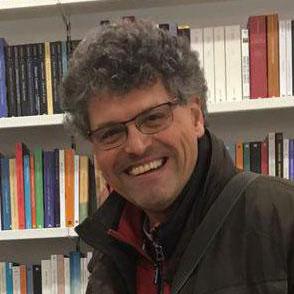
Systems designer, webmaster of www.acmesystems.it and founder of Acme Systems srl
Personal email: tanzilli@acmesystems.it
Web pages: https://www.acmesystems.it --- https://www.acmestudio.it
Github repositories: https://github.com/tanzilli --- https://github.com/acmesystems
Telegram group dedicated to the Acme Systems boards: https://t.me/acmesystemssrl
Similar products