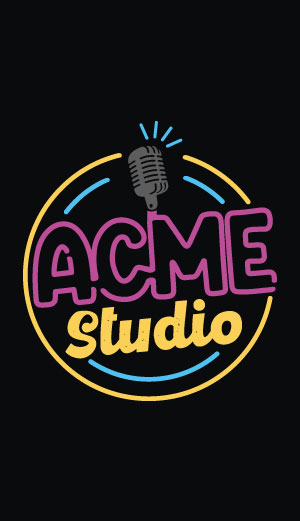Use a DLINK WiFi USB adapter

The DWL-G122 Wireless USB Adapter and the FOX board LX
DWL-G122 Product info
Thanks to the availability of a new version of RaLink driver, the DLink WiFi adapter C1 version now works well under Phrozen SDK svn version 28 (Keep the SDK updated).
How to generate an image with the WiFi support
Inside the Phrozen SDK root directory type:# make menuconfig
Enable the flag:
Driver settings ---> [*] Enable WLAN supportSelect the new item Wireless networking (WLAN) ---> and enable the flag:
[*] wireless tools
Select now the item DLink DWL-G122 (None) ---> and enable the flag:
( ) None ( ) B1 (*) C1
Save, exit and type:
# ./configure ... # make ...Now reflash your board with the new fimage generated. To do that close the network boot jumper J8, reset the board and type:
# make flash ...
After a while your board will reboot with the new image.
WiFi testing
Connect the FOX Board to the LAN by the Ethernet port and login to the default ip address 192.168.0.90.
When you are logged in type:
# tail -f /var/log/messages
Insert the WiFi USB adapter. You will see the following messages:
crisv10_irq dbg: ctr_status_irq, controller status: host_mode started crisv10_irq dbg: ctr_status_irq, controller status: host_mode started running usb 1-2: new full speed USB device using hc-crisv10 and address 5 idVendor = 0x7d1, idProduct = 0x3c03
Exit from the tail command pressing CTRL-C and type:
# /etc/init.d/wireless start
* Bringing up rausb0...
+ IP: 192.168.10.90
+ WEP: off
+ Channel: 1
+ ESSID: FOX
+ Mode: ad-hoc
The Wifi adapter will go up with the default IP address 192.168.10.90.
Now see the TCP/IP configuration typing:
# ifconfig rausb0
rausb0 Link encap:Ethernet HWaddr 00:17:9A:D0:12:EE
inet addr:192.168.10.90 Bcast:192.168.10.255 Mask:255.255.255.0
UP BROADCAST RUNNING MULTICAST MTU:1500 Metric:1
RX packets:0 errors:0 dropped:0 overruns:0 frame:0
TX packets:102 errors:0 dropped:0 overruns:0 carrier:0
collisions:0 txqueuelen:1000
RX bytes:0 (0.0 B) TX bytes:8034 (7.8 KiB)
And see the wireless configuration parms typing:
# iwconfig
Warning: Driver for device rausb0 has been compiled with version 19
of Wireless Extension, while this program supports up to version 17.
Some things may be broken...
rausb0 RT73 WLAN ESSID:""
Mode:Ad-Hoc Frequency=1 MHz Cell: D6:48:6D:35:23:32
Bit Rate=11 Mb/s
RTS thr:off Fragment thr:off
Encryption key:off
Link Quality=0/100 Signal level:-121 dBm Noise level:-115 dBm
Rx invalid nwid:0 Rx invalid crypt:0 Rx invalid frag:0
Tx excessive retries:0 Invalid misc:0 Missed beacon:0
Configuring the WiFi adapter
The default configuration file of the WiFi adapter at the startup is /etc/conf.d/net.wireless. Let's look at its contents:DEV="rausb0"
rausb is the device name of your WiFi adapter.
IP="192.168.10.90" SUBNET="255.255.255.0"
IP if the default IP address @wikipedia='IP_address' assigned to the adapter.
SUBNET is the subnet mask of your network.
ESSID="FOX"
ESSID @wikipedia='ESSID' is the Extended Service Set ID and identify the name of the wireless network. By specifying the ESSID you make sure that you connect to your wireless network instead of your neighbors network by mistake.
WIFI_DEFAULT="0" WIFI_GATEWAY=""WIFI-DEFAULT tells is the WiFi adapter is the default gateway adapter and WIFI_GATEWAY indicates the IP address of the gateway on the network.
CHANNEL="1"
CHANNEL is the wireless channel @wikipedia='WiFi#Channels' that you want to use.
MODE="ad-hoc"
Set MODE="ad-hoc" to contact another host (another FOX Board for example) without using any Access Point @wikipedia='Access_point'.
Set MODE="managed" to link the FOX Board to Access Point@wikipedia='Access_point'.
KEY="off"
This parm is the key to use in WEP @wikipedia='Wired_Equivalent_Privacy' encryption. When equal to "off" no encryptions is used.
Once you have changed the settings, you need to restart the wireless interface by executing the following commands.
# /etc/init.d/wireless stop # /etc/init.d/wireless startThe wireless will be running with the new settings.
Related links
- DWL-G122 Product info
- Ralink Linux support page
Ralink RT2571WF is the chipset used on the DLink wireless adapter. On this site you will find the official Linux driver for this chipset. Only the last release 1.1.0.0 of RT2501USB(RT73:RT2571W/RT2573/RT2671) works well on the FOX Board LX. - Wireless Tools for Linux
- foXServe webcam support
- Video streaming with an USB Webcam