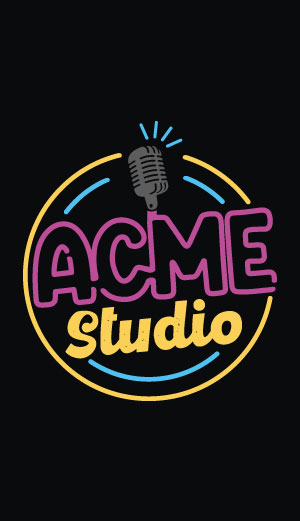Getting started
Power supply requirements
|
The FOX Board requires a regulated +5 Volt DC power supply through the J14 connector using a commercial power supply
like the PS5V1A (see How to put extra files in fimage) or through the J2 connector using a power supply for floppy disk driver. J2 is exactly
the same connector used by the 3.5" floppy disk drives so it's possible to use a spare cable from a PC power supply unit or an
OEM power supply like the Acme Systems FPS (see PS5V1A).
Do not use a cheap unregulated wall power supply equipment. It could damage the FOX board and all the USB peripherals connected into it. Only a well regulated +5Volt power supply must be used. The FOX Board alone needs typically a current of 280mA so a 5 Volt DC 500mA power supply should be more than sufficient for many cases. Otherwise if you connect one or two peripherals to the available USB ports you have to know the current that this peripherals need to choice the right power supply. Below is an example of the typical current needs for some USB devices: USB peripherals powered through the USB host port
USB peripherals powered with a specific power supply
|
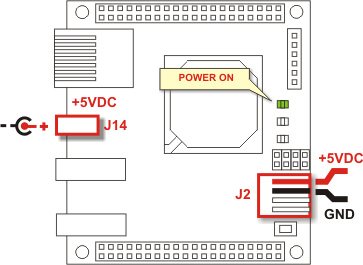
|
Power on
FOX Board has no power switch on board so just plug your power supply and switch it on. All the three leds DL1, DL2 and DL3 will light on for a little while then only the green led will remain on.The meaning of this three leds is:
- Red led DL1 - It is a user defined led that could be controlled by your application software (it is mapped on PortA bit 3 of the Axis processor). Its normal state is off. At startup it is used by the Kernel to indicate an initial error state of the board. Typically it blinks when the MAC address of the ethernet adapter is not configured (this condition happens just after reprogramming of the flash memory with a boot_linux -F command so when also the kernel has been reprogrammed erasing all the bootblock information.
- Yellow led DL2 - It shows the LAN traffic on the Ethernet connector.
- Green led DL3 - It is connected directly to the power supply so it shows the power on state.
LAN connection
|
The FOX board has a LAN RJ45 female connector for 10/100Mbit Ethernet network connection (J11). It's possible to link a PC directly through an Ethernet crossover cable (see How to wire an Ethernet crossover cable) or to a LAN switch or hub through normal (straight through) LAN cables.
When you insert the LAN cable be sure that it's well plugged either on the J11 and on the LAN switch equipment. Check also that the link/act' led on the switch goes on. If you are using a 10/100M switch check also that the led 10/100M goes on. If these leds are off check that:
The meaning of the two leds on the J11 connector is:
|
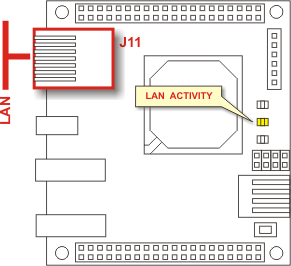
|
LAN configuration
The default network configuration of the FOX Board is:
IP address: 192.168.0.90
Netmask: 255.255.255.0
Default gateway: 192.168.0.1
To see the FOX Board through TCP/IP from you PC you have to configure it on the same LAN address pool with a choice of IP addresses from 192.168.0.2 to 192.168.0.89 and from 192.168.0.91 to 192.168.0.254.
Some valid IP addresses for your PC to be able to conect to the Fox board could be:
192.168.0.2 192.168.0.10 192.168.0.92 192.168.0.192 ...When the LAN board on your PC is well configured, try to ping the Fox with (from a command prompt window):
ping 192.168.0.90You should be able to see the yellow led DL2 to blink and read on the PC the response time of the command.